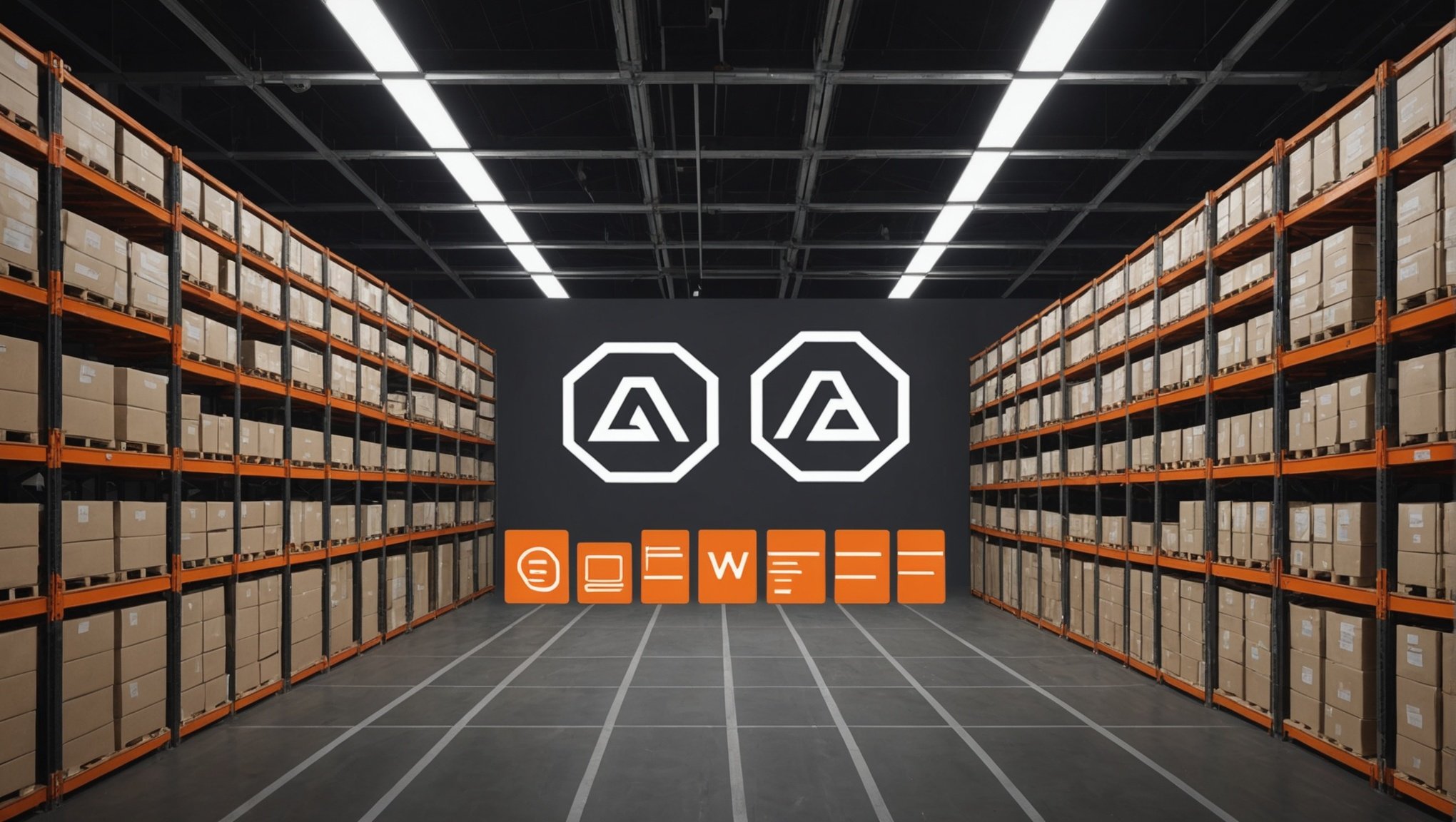With the rapid evolution of the digital landscape, ensuring that your WordPress website can scale efficiently is paramount. As of 09/09/2024, the demand for highly available and scalable website infrastructures has never been higher. One excellent solution to this challenge is utilizing Amazon Web Services (AWS) Elastic Container Service (ECS). This article provides a comprehensive guide to set up a scalable environment for WordPress using AWS ECS.
Understanding the Basics of AWS ECS and WordPress Scalability
Before diving into the setup process, let’s understand the core concepts of AWS ECS and WordPress scalability. AWS ECS is a fully managed container orchestration service that helps you run, manage, and scale containerized applications. It’s built to work seamlessly with other AWS services, making it a robust choice for deploying scalable WordPress sites.
Have you seen this : How do you configure a secure RabbitMQ cluster using SSL/TLS?
WordPress scalability relates to the ability of your website to handle increased loads by adding resources such as servers. When using AWS ECS, you can scale your WordPress site horizontally by adding more container instances as traffic grows.
Key Components for Scalability
- Amazon ECS Cluster: A logical grouping of tasks or services.
- Task Definitions: Blueprints for creating ECS tasks, including container configurations.
- Service: Responsible for running and maintaining the desired number of tasks.
- Auto Scaling: Automatically adjusts the number of container instances based on predefined rules.
- Load Balancers: Distributes incoming traffic across multiple containers.
Understanding these components will help you construct a scalable and high-availability environment for your WordPress site.
Additional reading : How can you use AWS Step Functions to orchestrate microservices?
Preparing Your Environment
The first step to setting up a scalable environment is preparing your AWS account and configuring the basic settings. Here’s a detailed roadmap to get you started:
Setting Up AWS Account and Permissions
- Create an AWS Account: If you haven’t already, sign up for AWS. Use the free tier benefits to minimize initial costs.
- IAM Roles and Policies: Set up IAM roles and policies to ensure secure access and management of your ECS resources. Create roles for ECS tasks, EC2 instances, and other necessary services.
Configuring Your VPC
A Virtual Private Cloud (VPC) is essential for deploying your containers securely:
- Create a VPC: Go to the VPC Dashboard in AWS Management Console and create a new VPC. Configure subnets, route tables, and gateways.
- Security Groups: Define security groups to control inbound and outbound traffic to your ECS instances.
Setting Up S3 and RDS
WordPress heavily relies on databases and media storage. Hence, it’s crucial to configure Amazon S3 and RDS:
- Amazon S3: Create an S3 bucket for storing media files. Configure bucket policies for access control.
- Amazon RDS: Set up an Amazon RDS instance for your WordPress database. Choose an appropriate instance type, allocate sufficient storage, and configure security settings.
Deploying WordPress with AWS ECS
With the environment prepared, the next step is deploying WordPress using AWS ECS. This involves creating task definitions, setting up ECS clusters, and configuring services to ensure scalability.
Creating ECS Task Definitions
Task definitions are at the heart of ECS. They define the containers that run in your tasks:
- Define Task Definition: In the ECS console, create a new task definition. Specify the container image for WordPress and configure resource limits (CPU and memory).
- Environment Variables: Set environment variables such as database credentials, S3 bucket details, and other necessary configurations.
- Volumes and Mount Points: Define volumes for persistent storage and configure mount points within the container.
Setting Up ECS Clusters and Services
Once the task definitions are ready, it’s time to create ECS clusters and services:
- Create ECS Cluster: Navigate to the ECS console and create a new cluster. Choose the appropriate launch type (EC2 or Fargate) based on your requirements.
- Define ECS Service: Create a new service within your cluster. Link it to the task definition and configure desired task count.
- Service Auto Scaling: Set up auto-scaling policies to automatically adjust the number of running tasks based on CPU utilization or other metrics.
Configuring Load Balancers
AWS provides Elastic Load Balancing (ELB) to distribute incoming traffic across multiple containers:
- Create Load Balancer: In the EC2 dashboard, create an Application Load Balancer (ALB). Configure listeners and target groups to route traffic to your ECS tasks.
- Register Targets: Register your ECS tasks as targets for the ALB. Ensure health checks are properly configured to monitor task health.
Ensuring High Availability and Performance
Scaling your environment is just one part of the equation. Ensuring high availability and optimal performance is equally crucial. Here’s how you can achieve this:
Implementing Caching Mechanisms
Caching can significantly improve website performance by reducing load times. Consider the following:
- Object Caching: Use plugins like Redis or Memcached to cache database queries.
- Page Caching: Implement page caching plugins such as W3 Total Cache or WP Super Cache.
Setting Up Content Delivery Network (CDN)
A CDN helps deliver content faster by distributing it across multiple servers:
- Configure Amazon CloudFront: Set up CloudFront as a CDN for your WordPress site. Integrate it with your S3 bucket for efficient media delivery.
- CDN Plugins: Use WordPress plugins to integrate your site with CloudFront seamlessly.
Monitoring and Logging
Continuous monitoring is essential for maintaining high availability:
- CloudWatch: Use Amazon CloudWatch to monitor ECS cluster performance, track metrics, and set up alarms.
- Logging Solutions: Implement logging solutions like CloudTrail to track API calls and diagnose issues.
Setting up a scalable environment for WordPress using AWS ECS might seem complex, but it’s achievable with a systematic approach. By understanding and implementing key components—such as ECS clusters, task definitions, and load balancers—you can ensure your WordPress site is both scalable and highly available.
To recap, begin by preparing your AWS environment, configuring necessary services like S3 and RDS, and deploying your WordPress site with ECS. Ensure high availability and performance through caching, CDN integration, and continuous monitoring.
By following this guide, you’ll not only achieve a scalable WordPress deployment but also future-proof your site against growing traffic demands. This professional approach ensures robust performance, security, and scalability, providing a seamless user experience for your audience.