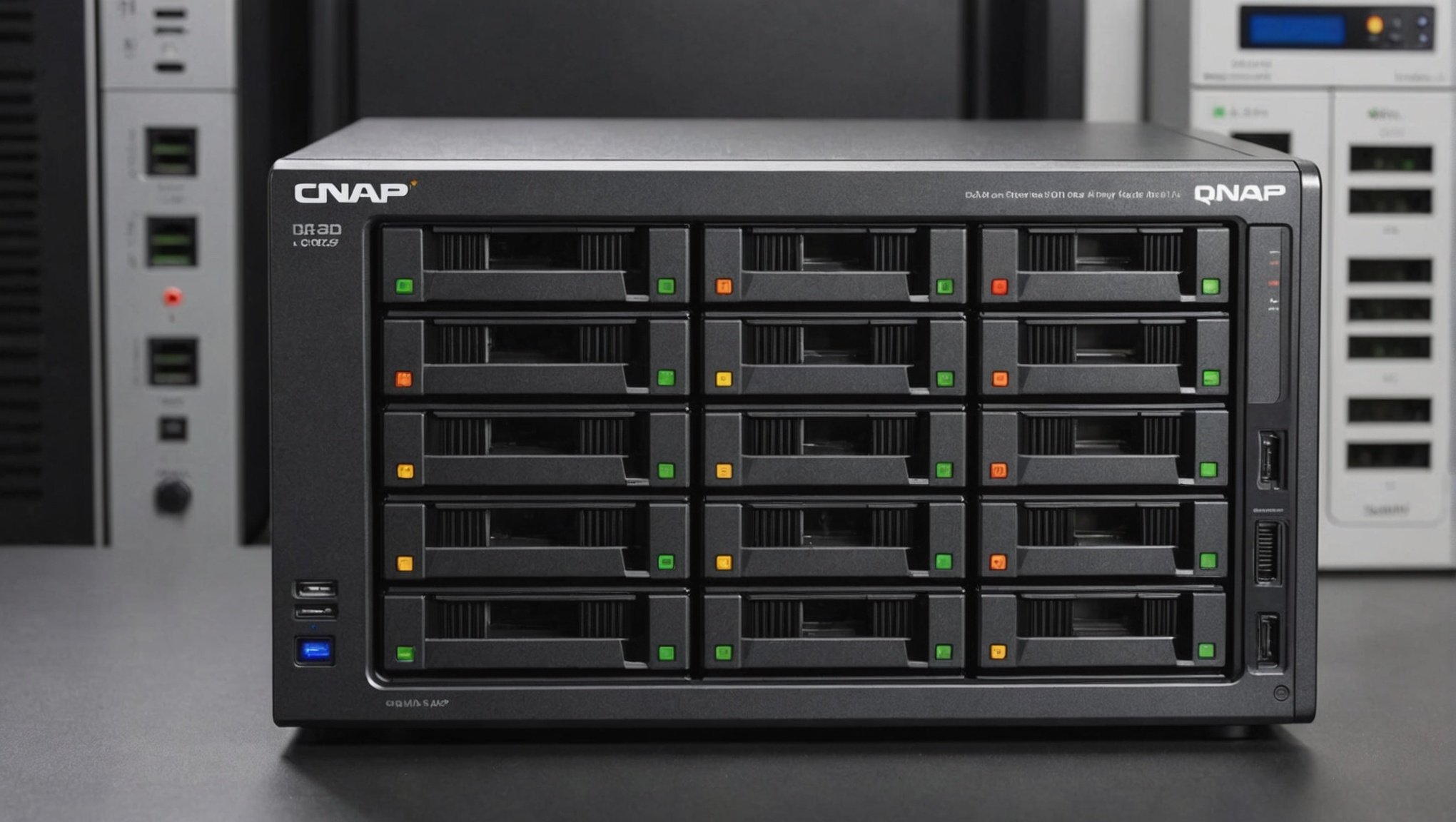In the modern era of data-centric operations, ensuring the safety and redundancy of your data is more crucial than ever. For those of you utilizing a QNAP TS-453D, leveraging a RAID 10 array offers a robust solution for maximizing data redundancy and performance. This article dives into the practical steps involved in setting up a RAID 10 array on your QNAP TS-453D, providing you with the essential guidance to protect your valuable data.
Understanding RAID 10 and Its Benefits
Before delving into the setup process, it’s important to understand what RAID 10 is and why it’s beneficial. RAID, or Redundant Array of Independent Disks, is a technology that combines multiple hard drives into a single unit to enhance performance and redundancy. RAID 10, specifically, is a combination of RAID 0 (striping) and RAID 1 (mirroring).
Also read : How to configure an ASUS ZenWiFi AX mesh system for seamless coverage in a multi-story house?
What is RAID 10?
RAID 10, also known as RAID 1+0, offers the best of both worlds by combining the speed of RAID 0 with the redundancy of RAID 1. It stripes data across multiple disks for higher performance while simultaneously mirroring the striped data to ensure redundancy. This means that you need at least four drives to set up a RAID 10 array.
Benefits of RAID 10
- Redundancy: RAID 10 can withstand a single disk failure in each mirrored pair without losing data, offering higher data protection.
- Performance: By striping data across multiple disks, RAID 10 provides improved read and write speeds compared to RAID 1.
- Fault Tolerance: RAID 10 enhances fault tolerance, making it ideal for critical applications where uptime and data integrity are paramount.
By understanding these key attributes, you can appreciate why RAID 10 is a popular choice for maximizing data redundancy and performance.
Also to see : How to establish an efficient home automation system using a Google Nest Hub and multiple smart devices?
Preparing Your QNAP TS-453D for RAID 10
Proper preparation is crucial for a smooth setup. Ensuring that your QNAP TS-453D is ready involves a series of preliminary steps that lay the groundwork for creating a RAID 10 array.
Hardware Requirements
Firstly, ensure that you have at least four hard drives available for the RAID 10 setup. These drives should ideally be of the same capacity and speed to optimize performance and redundancy. Mixing different types of drives can lead to bottlenecks and reduced efficiency.
Backup Existing Data
Before proceeding, it’s essential to backup any existing data on your QNAP TS-453D. This precautionary step safeguards against data loss during the RAID configuration process. Utilize an external drive or cloud storage to create a secure copy of your data.
Update Firmware
Updating the firmware of your QNAP TS-453D ensures that you have the latest features and security patches. Navigate to the Control Panel, choose System, and then select Firmware Update. Follow the prompts to download and install any available updates.
Initialize the Drives
Once your drives are installed, navigate to the Storage & Snapshots section in the QTS interface. Here, you can initialize each drive, preparing them for the RAID 10 configuration. This step involves assigning each drive a status and ensuring they are ready to be included in the RAID array.
With these preparatory steps completed, your QNAP TS-453D will be ready to move forward with the RAID 10 setup.
Configuring RAID 10 on QNAP TS-453D
Having prepared your QNAP TS-453D, the next phase involves configuring the RAID 10 array. This process is straightforward, thanks to QNAP’s intuitive QTS operating system.
Access Storage & Snapshots
Start by logging into the QTS interface of your QNAP TS-453D. Navigate to the Storage & Snapshots application, which is the central hub for managing your storage systems.
Create Storage Pool
Click on Storage/Snapshots and then select Create followed by New Storage Pool. A wizard will guide you through the process of creating a new storage pool. Choose the drives you initialized earlier to be part of this storage pool.
Select RAID Type
During the creation process, you’ll have the option to select the RAID type. Choose RAID 10 from the list. Confirm your selection, and the system will proceed to configure the RAID 10 array based on the selected drives.
Configure Volume
Once the RAID 10 array is set up, the next step is to create a volume. Click on Storage/Snapshots, and then Create Volume. Choose the storage pool you created earlier, and follow the wizard to specify the volume size and other settings. This volume will be the primary space where your data is stored.
Finalize Configuration
After configuring the volume, it’s essential to finalize the process. Perform a thorough check to ensure everything is set up correctly. Verify that the RAID 10 array is functioning and that the volume is accessible. You can do this by navigating to the Storage & Snapshots section and reviewing the status of your RAID array and volume.
By following these steps, you’ll have successfully configured a RAID 10 array on your QNAP TS-453D, optimizing both data redundancy and performance.
Maintaining and Monitoring Your RAID 10 Array
Setting up a RAID 10 array is only the beginning. Ensuring its longevity and optimal performance requires regular maintenance and monitoring. This section provides insights into best practices for maintaining and monitoring your RAID 10 array.
Regular Health Checks
Conduct regular health checks on your RAID 10 array to identify any potential issues early. Utilize the built-in diagnostic tools within the QTS interface to monitor the status of each drive. The Storage & Snapshots application provides detailed health reports and alerts you to any anomalies.
Firmware and Software Updates
Keeping your QNAP TS-453D’s firmware and software up to date is vital for maintaining the array’s reliability. Regular updates ensure that you have the latest features, performance improvements, and security patches. Schedule periodic checks for updates and apply them promptly.
Backup Strategy
Although RAID 10 offers redundancy, it’s not a substitute for a robust backup strategy. Implement a regular backup routine to external drives, cloud storage, or other network-attached storage devices. This extra layer of protection ensures that you can recover data in case of multiple drive failures or other catastrophic events.
Monitor Performance
Track the performance of your RAID 10 array to ensure it meets your operational requirements. The QTS interface provides various tools for monitoring read and write speeds, disk utilization, and other performance metrics. Regularly reviewing these statistics helps in identifying and addressing any performance bottlenecks.
Replace Faulty Drives Promptly
In the event of a drive failure, replace the faulty drive promptly to maintain the integrity of the RAID 10 array. The QTS system will alert you to any drive issues, and you can hot-swap the defective drive without shutting down the system. After replacement, the array will automatically rebuild the data onto the new drive.
By adhering to these maintenance and monitoring best practices, you can ensure the longevity and reliability of your RAID 10 array on the QNAP TS-453D.
In conclusion, creating a RAID 10 array on a QNAP TS-453D involves a systematic process that starts with understanding RAID 10’s benefits and proceeds through preparation, configuration, and maintenance. By following the steps outlined in this article, you can maximize data redundancy and performance, ensuring your critical data remains secure and accessible.
For those who prioritize data integrity and uptime, RAID 10 on the QNAP TS-453D offers an excellent balance of speed and redundancy. Regular monitoring and maintenance further ensure the reliability of your RAID array, safeguarding your digital assets against potential failures. By leveraging the power of RAID 10, you can confidently manage your data in today’s data-driven landscape.